Introduction to Terraform Simplify Your Infrastructure Management

As the world moves towards the cloud, managing infrastructure has become increasingly complex. Whether you're working with AWS, GCP, or Azure, the sheer number of services available can be overwhelming. Infrastructure management is no longer just about keeping the lights on; it's about keeping your applications running smoothly while keeping costs under control. Enter Terraform - an open-source infrastructure-as-code tool that simplifies infrastructure management.
What is Terraform?
Terraform is a tool that allows you to define your infrastructure as code. This means that instead of configuring your infrastructure manually, you can write code that describes the desired state of your infrastructure. Terraform then takes care of creating, updating, or deleting resources to make sure that your infrastructure matches the code you've written.
Why do you need Terraform?
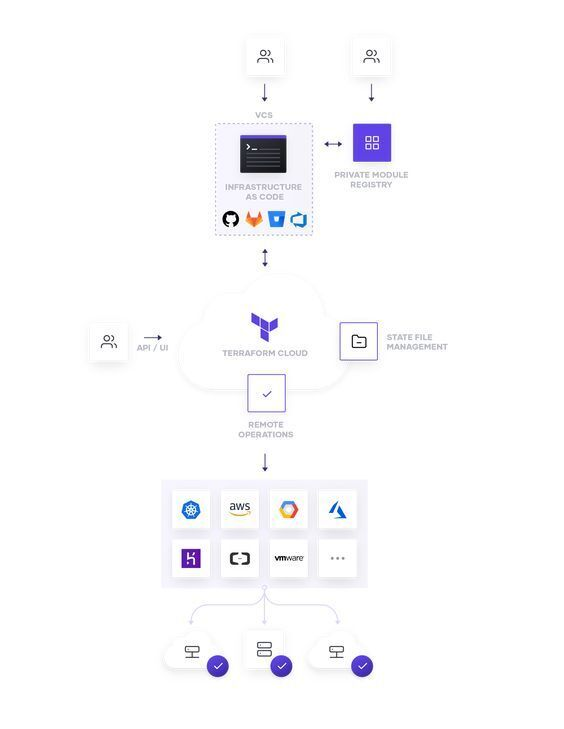
Terraform offers many benefits over manual infrastructure management. Firstly, it simplifies the process of defining your infrastructure. Instead of manually creating and configuring resources, you can use code to define your infrastructure. This makes it easier to create repeatable, predictable infrastructure that can be easily tested and modified.
Secondly, Terraform allows you to manage your infrastructure in a modular way. Instead of having to manage a monolithic infrastructure, you can break it down into smaller, more manageable components. This makes it easier to understand and modify your infrastructure.
Finally, Terraform makes it easier to manage infrastructure at scale. With Terraform, you can define your infrastructure in a way that makes it easy to replicate across multiple environments. This makes it easier to manage infrastructure across different regions, data centers, or cloud providers.
How to Install Terraform
Terraform can be installed on Windows, Mac, and Linux. The installation process is straightforward and can be completed in a few simple steps. To install Terraform, follow the instructions provided in the official Terraform documentation for your specific operating system.
Linux Installation
For Linux users, the easiest way to install Terraform is by using a package manager such as apt or yum. Here is an example of how to install Terraform on Ubuntu using apt.
sudo apt-get update
sudo apt-get install terraform
MacOS Installation
On MacOS, you can install Terraform using the popular package manager Homebrew
brew install terraform
Windows Installation
For Windows users, Terraform can be installed by downloading the appropriate executable file from the official Terraform website. Once downloaded, unzip the file and add the binary to your system's path.
Connecting to AWS, GCP, and Azure
Once Terraform is installed, you'll need to configure it to work with your cloud provider. This involves setting up credentials and configuring the provider settings. Again, the official Terraform documentation provides detailed instructions for each cloud provider.
AWS Connection
To connect to AWS, you need to have an AWS account and create an access key and secret key. Once you have those, add the following code to your Terraform configuration file:
provider "aws" {
region = "us-west-2"
access_key = "YOUR_ACCESS_KEY"
secret_key = "YOUR_SECRET_KEY"
}
Make sure to replace YOUR_ACCESS_KEY and YOUR_SECRET_KEY with your actual access key and secret key.
GCP Connection
To connect to GCP, you need to have a GCP account and create a service account key. Once you have that, add the following code to your Terraform configuration file:
provider "google" {
credentials = file("path/to/your/credentials.json")
project = "your-project-id"
region = "us-west1"
}
Make sure to replace path/to/your/credentials.json and your-project-id with the path to your credentials file and your actual GCP project ID.
Azure Connection
To connect to Azure, you need to have an Azure account and create a service principal. Once you have that, add the following code to your Terraform configuration file:
provider "azurerm" {
subscription_id = "YOUR_SUBSCRIPTION_ID"
client_id = "YOUR_CLIENT_ID"
client_secret = "YOUR_CLIENT_SECRET"
tenant_id = "YOUR_TENANT_ID"
}
Make sure to replace YOUR_SUBSCRIPTION_ID, YOUR_CLIENT_ID, YOUR_CLIENT_SECRET, and YOUR_TENANT_ID with your actual Azure subscription ID, client ID, client secret, and tenant ID.
Managing Infrastructure with Terraform
Now that you have Terraform installed and connected to your cloud provider, you can start managing infrastructure as code. Here are some examples of how to add, update, change, or remove real infrastructure using Terraform.
Adding, Updating, Changing, or Removing Real Infrastructure with Terraform
Let's look at how you can use Terraform to manage your infrastructure. In this example, I'll use AWS as our cloud provider.
- Define your infrastructure The first step is to define the infrastructure you want to create. In this example, I'll create an EC2 instance and an S3 bucket.
provider "aws" {
region = "us-west-2"
}
resource "aws_instance" "example" {
ami = "ami-0c55b159cbfafe1f0"
instance_type = "t2.micro"
}
resource "aws_s3_bucket" "example" {
bucket = "example-bucket"
}
-
Initialize Terraform Next, I need to initialize Terraform by running the
terraform initcommand. This will download the necessary providers and modules. -
Plan the changes I can now use the
terraform plancommand to preview the changes that Terraform will make to our infrastructure. -
Apply the changes Finally, I can apply the changes by running the
terraform applycommand. This will apply the Terraform configuration and creates the resources defined in the configuration. -
Update the Configuration If you want to change the configuration, you can update the Terraform configuration file and run
terraform applyagain. Terraform will automatically detect the changes and update the resources accordingly. -
Remove Resources If you want to remove the resources defined in the configuration, you can run
terraform destroy. This will remove all resources defined in the Terraform configuration.
Conclusion
Infrastructure as code has become an essential part of modern software development, and Terraform is one of the most popular tools for managing infrastructure as code.
With Terraform, you can manage infrastructure across multiple cloud providers, define infrastructure in a declarative language, and version control your infrastructure. If you're not already using Terraform, I highly recommend that you give it a try.
In the next blog post, I will introduce Multy, a powerful tool for managing multiple Terraform workspaces. Stay tuned!
